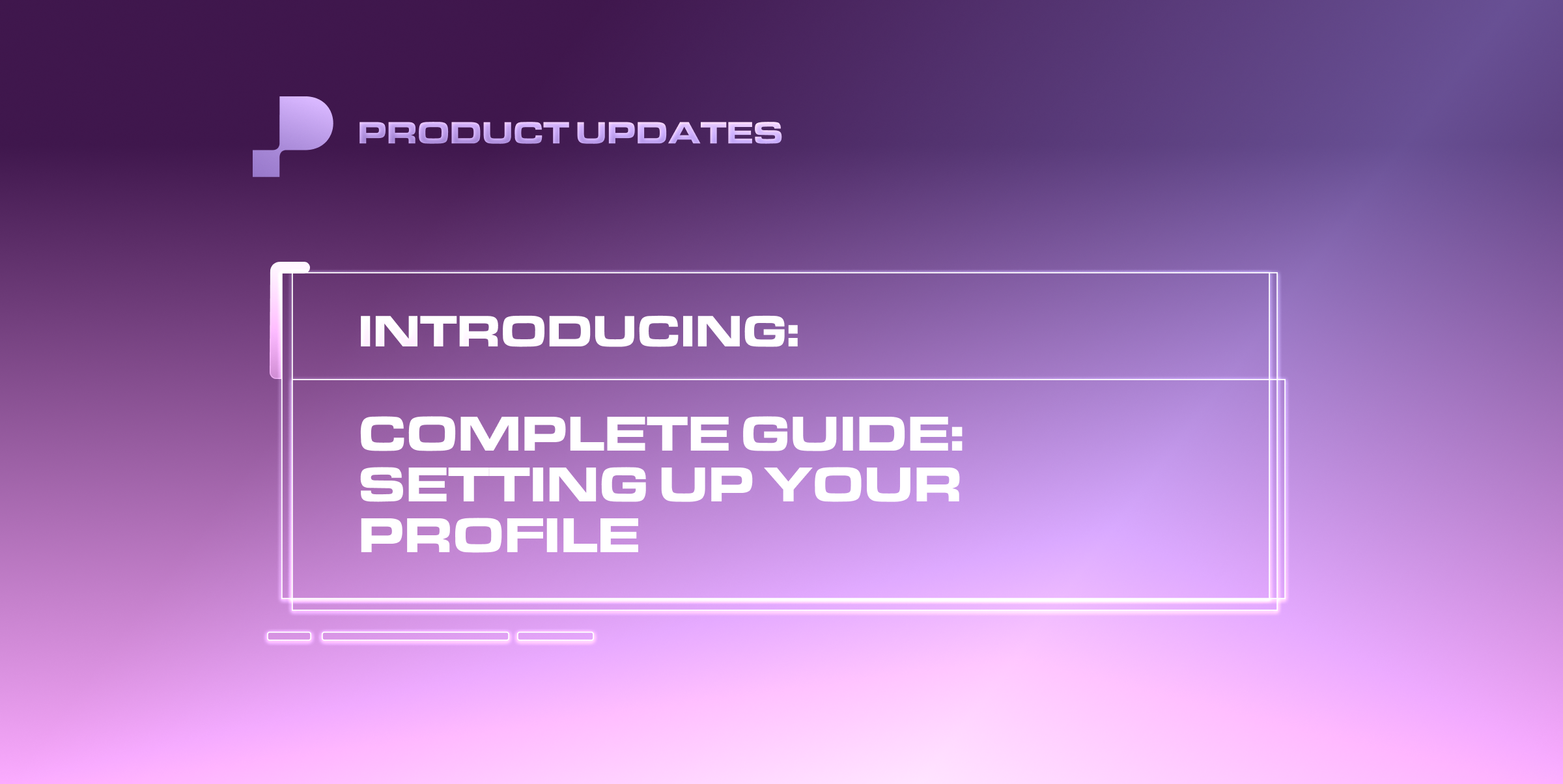A Complete Guide on Setting Up Your Profile
Your profile is your home base on the platform. It’s where you connect with fans, showcase your content, and manage your different streams of revenue. This guide covers everything you need to know about setting up and using your profile.
Set Up Your Creator Profile
Profile Details
Make a strong first impression by completing your profile:
Profile and Banner Picture: Choose images that represent your brand and capture attention
Bio: Write a clear, specific bio that tells fans exactly what you offer. A strong, authentic bio helps fans understand what they’re signing up for and increases overall engagement.
Social Links: Add links to your other social media profiles to connect with fans across platforms.
Privacy Settings
Customize your privacy settings to control who can view and interact with your content. You can adjust these settings according to your current needs and preferences.
Switch or Add Accounts
Easily manage multiple accounts using the Account Switcher in the navigation bar:
To switch accounts: Tap or click your profile avatar, then select the account you want to use
To add another account: Open the account switcher, tap Add Account, and log in with your other credentials
To log out: Open the account switcher and select Logout. On mobile, open the full nav bar using the hamburger menu to see this option
Profile Header Redesign
We made some updates to the profile header layout to make your experience more streamlined and easier to navigate.
What’s new?
We’ve redesigned the profile header to put greater emphasis on creator content like Posts, Shop, Memberships, and Fan Wall. Features like Featured Friends and Group Chats are now organized into tabs for a cleaner look.
For Creators
Action button
Look for the new action button in the upper right corner of your profile header
Click the three-dot button to access “Edit Profile,” “Go Live,” or “Create Charity Event.”
Featured Friends
Featured Friends now appears as a tab instead of square images on your header.
Click the tab to open a dedicated screen, where you can add, delete, and rearrange your Featured Friends.
Group Chats
Join Group Chat now appears as a tab on your profile header
Click the tab to rearrange your group chat order.
For Fans
Viewing creator profiles
Visit any creator’s profile to see more of their wall content immediately
Click the three-dot menu to access “Report,” “Restrict,” “Block,” or “Copy Link to Profile.”
Click into the Featured Friends tab to view and follow the creator’s featured friends.
Click the Join Group Chat tab to browse and join featured group chats.
❓FAQ
Q: Why did the profile header design change?
A: The new layout makes better use of the page’s space by prioritizing content that creators put out there for their fans. Fans are now able to immediately see what creators have to offer without having to scroll down.
Q: Where did Featured Friends and Join Group Chat go?
A: They’re still available! They’ve been moved to tabs on the profile header to keep your profile focused on your main content.
Q: Can fans will interact with Featured Friends and Group Chats?
A: Yes. Fans can click the tabs to view Featured Friends and Join Group Chats, just like before.
For a comprehensive guide on setting up your Passes account, read our “Getting Started Guide for Creators on Passes,” “Getting Started Guide for Fans on Passes,” or visit our Help Center at passes.com/help.