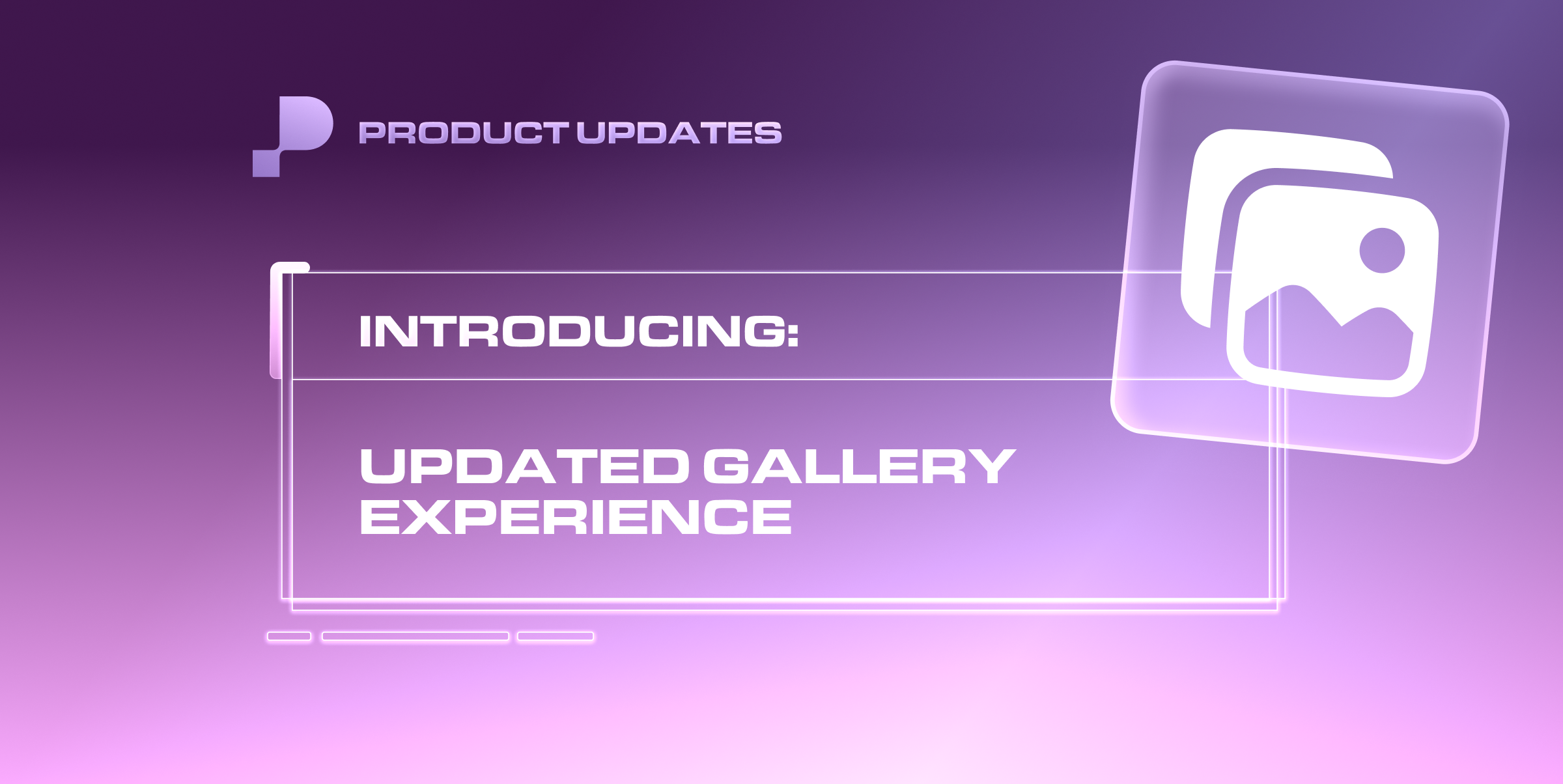For Fans: Browsing Your Gallery
Explore your purchased content with our improved Gallery experience.
Let’s Get Started
We’ve redesigned the Gallery to make it easier for you to find, filter, and enjoy your purchased content. Here’s what’s new and how to use it:
Finding and filtering your content
Mobile:
Tap the search and filter icon in the upper right corner
Choose from these filter options:
Search by creator - Your top 3 creators (based on your purchases) appear as quick search options
Media type - Filter by photos, videos, or other content types
Channel type - Sort by content from posts vs. messages
Sort order - View most recent or oldest content first
You can still search by content labels if you’ve added them to your purchases
Desktop:
Find the search bar and filter options at the top of your Gallery
Use the same filtering options as mobile to narrow down your content.
Viewing your media
Mobile:
Tap any piece of content to open it in full-screen view
Swipe left or right to scroll through your media one at a time, just as you would scroll through your photos on your phone
On the mobile app, tap the photo to hide the interface for an uninterrupted viewing experience
Tap the three dots in the top right corner to edit content labels or delete items from your Gallery
Desktop:
Click any piece of content to view it
Use the previous/next buttons to move through your media
Click the three dots to edit content labels or delete items from your Gallery
❓FAQ
Q: Can I still search by content labels?
A: Yes! The search experience remains the same for content labels. To assign a specific piece of content to a label, go to the three dots when clicked into that piece of media and tap “Edit Content Label.”
Q: What happened to the old filter options?
A: We’ve expanded them! You can still filter by media type and sort by recent/oldest, but now you can also filter by creator and channel type for more precise searching.
Q: How do I scroll through multiple photos?
A: Once you open a piece of content, simply swipe (on mobile) or use the previous/next arrow buttons (on desktop) to move through your Gallery without returning to the main view.
Q: Can I delete content I no longer want in my Gallery?
A: Yes. Tap or click the three dots on any open piece of content and select the delete option to remove it from your Gallery.