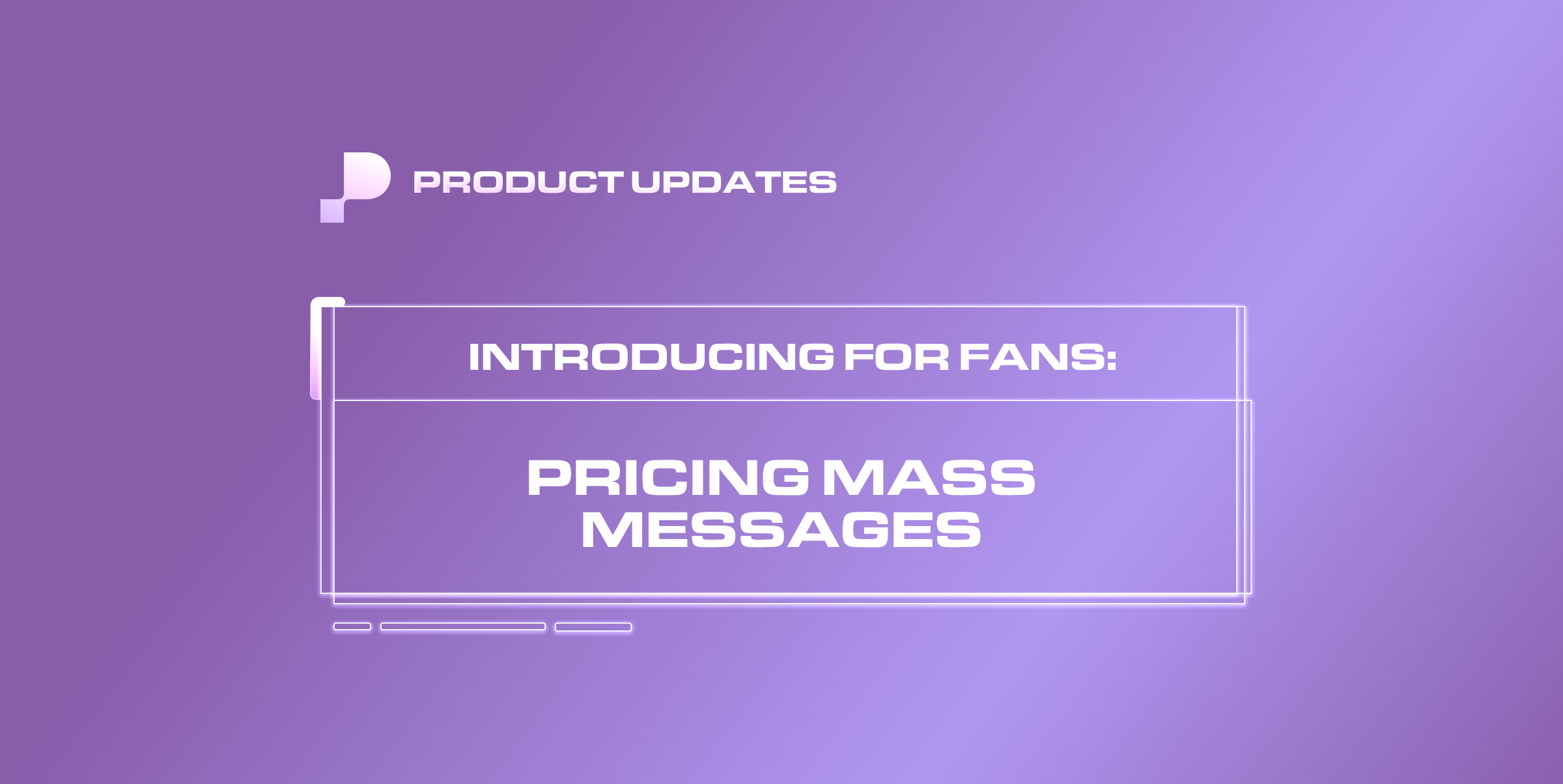You can now customize pricing for each membership when sending out mass messages.
How to set up pricing for Mass Message Memberships
The Pay to View toggle is now located on the right side panel when you are creating a new mass message.
When you toggle it on, select either Default, Membership, or Smart Pricing.
When Membership Pricing is selected, the right side panel will open up the Membership Pricing settings page, where you can set the price for each membership.
If you don't have a set price, a default price will be applied for memberships.
You cannot use smart pricing and membership pricing at the same time.
You can confirm your membership pricing, which will be displayed on the right side panel.
On Mobile
The Pay to View toggle will be on the first screen, but the pricing options will now show up on the second screen.
The rest of the flow will remain consistent with the desktop version.
❓FAQ
Q: Can you use Smart Pricing and Membership Pricing in one mass message?
A: No.