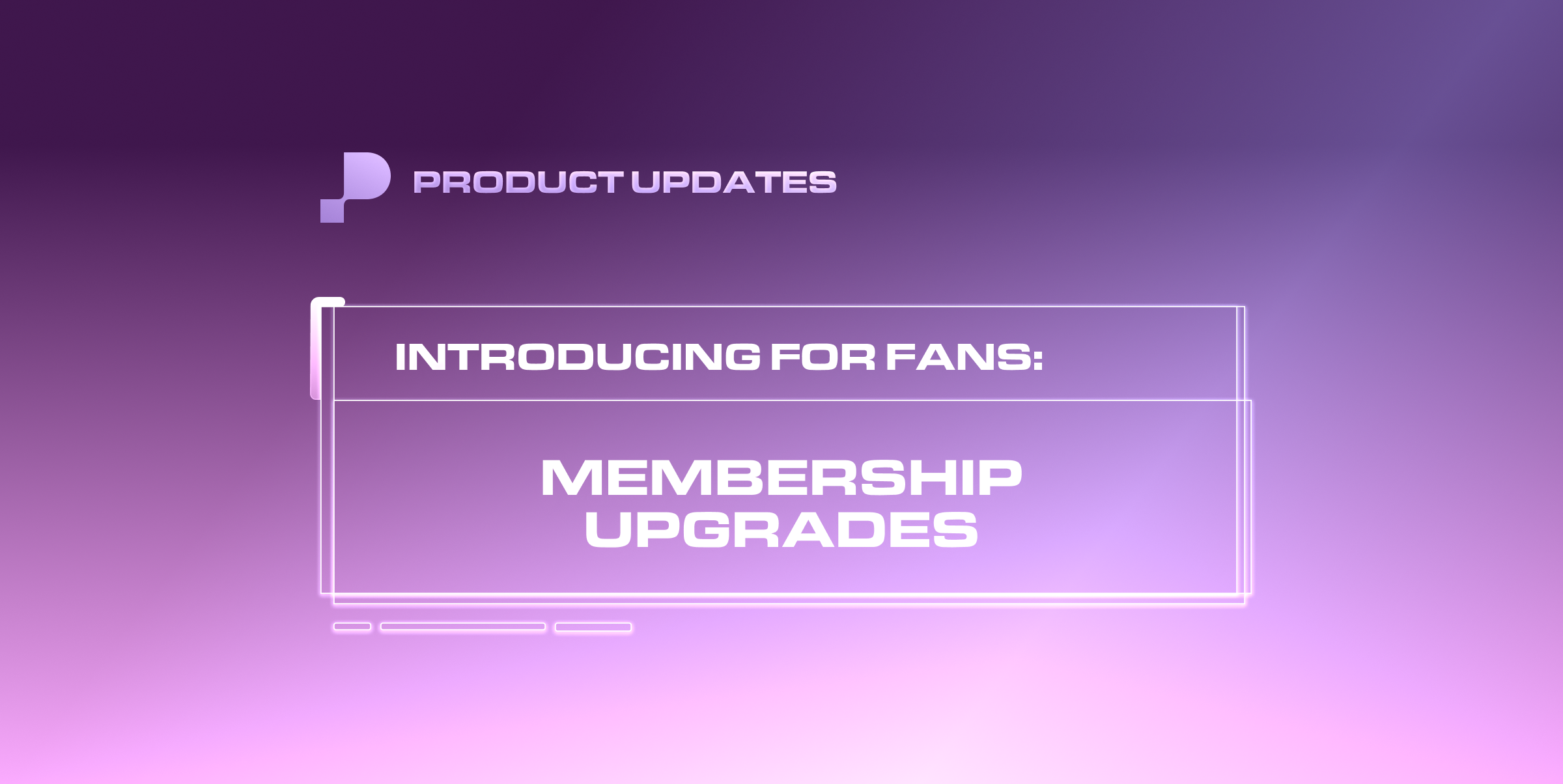When a creator enables the option to upgrade memberships, you will now be able to upgrade your membership a couple of different ways.
From Creators' Profile or Discount Code Message
You can now select an existing membership that you're looking to upgrade from.
Find a membership you're interested in purchasing on the creator's profile page or on a discount code message sent directly from the creator.
When you see an option to upgrade your membership, you can click Upgrade, which will open up a modal where you can select the membership you want to upgrade from.
When the purchase modal appears, click Upgrade Membership.
💡You will still have the option to buy the membership separate from an upgrade.
💡Your payment plan will stay consistent to what you were paying before (i.e. if you were paying monthly, you will continue to pay monthly).
The payment summary will show the following:
Amount of money that was rolled over from the previous membership that is applied to the new membership.
An annual discount of 20% will be applied.
The total amount shown will be what you need to pay in order for you to successfully upgrade.
Once the payment is processed, you will see a green notification confirming your upgrade.
From Memberships Page
You can also upgrade your membership from your Memberships page by selecting the membership you want to upgrade from. Just click the 3 dots button on your selected membership.
Click Upgrade Membership and select the new membership you want to upgrade to.
💡You can only upgrade memberships, not downgrade. If you see more than 2 options to choose from, you will be able to scroll through a carousel of all the options (displayed from cheapest to most expensive).
Once you select the new membership you want to upgrade to, you will see the payment modal to continue with your purchase.
You will see a green confirmation message once you successfully upgrade your membership.
❓FAQ
Q: Can I downgrade my membership?
A: No.
Q: I can't see an upgrade option for the creator I'm subscribed to.
A: Creators must first turn on their membership upgrade option first.
Q: How does the rollover amount work exactly?
A: Here's an example of how this works:
Let's say you purchased Membership A at $15/month and subscribed to an annual membership on 1/1/25. You decide to upgrade to Membership B that costs $25/month on 6/15/25.
Since annual memberships typically get a 20% discount, you paid $144 on 1/1/25 when you initially purchased Membership A. On 6/15/25, since there are 199 days remaining in your billing cycle of Membership A, $78.45 rollover credit is applied when upgrading to Membership B which costs $240/year with the 20% discount.
The new billing cycle for Membership B will start on 6/15/25 and upon the upgrade you will pay $161.55. In the next renewal charge, which will be on 6/15/26, you will be charged $240.
💡The rollover amount is a credit based on the unused portion of your previous membership, calculated by the number of days remaining in your billing cycle at the time of the upgrade.
Q: Can I switch my payment plan when I upgrade my membership?
A: No, the payment plan will stay the same.